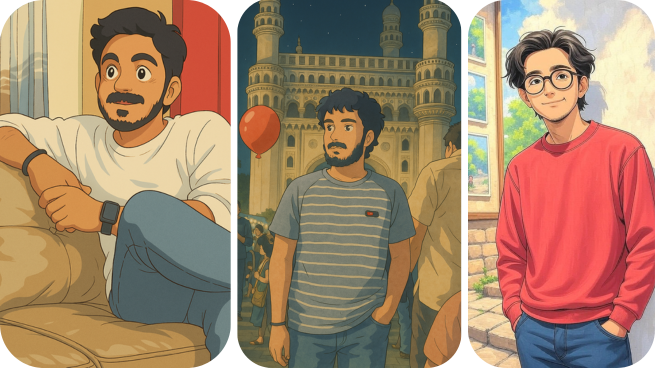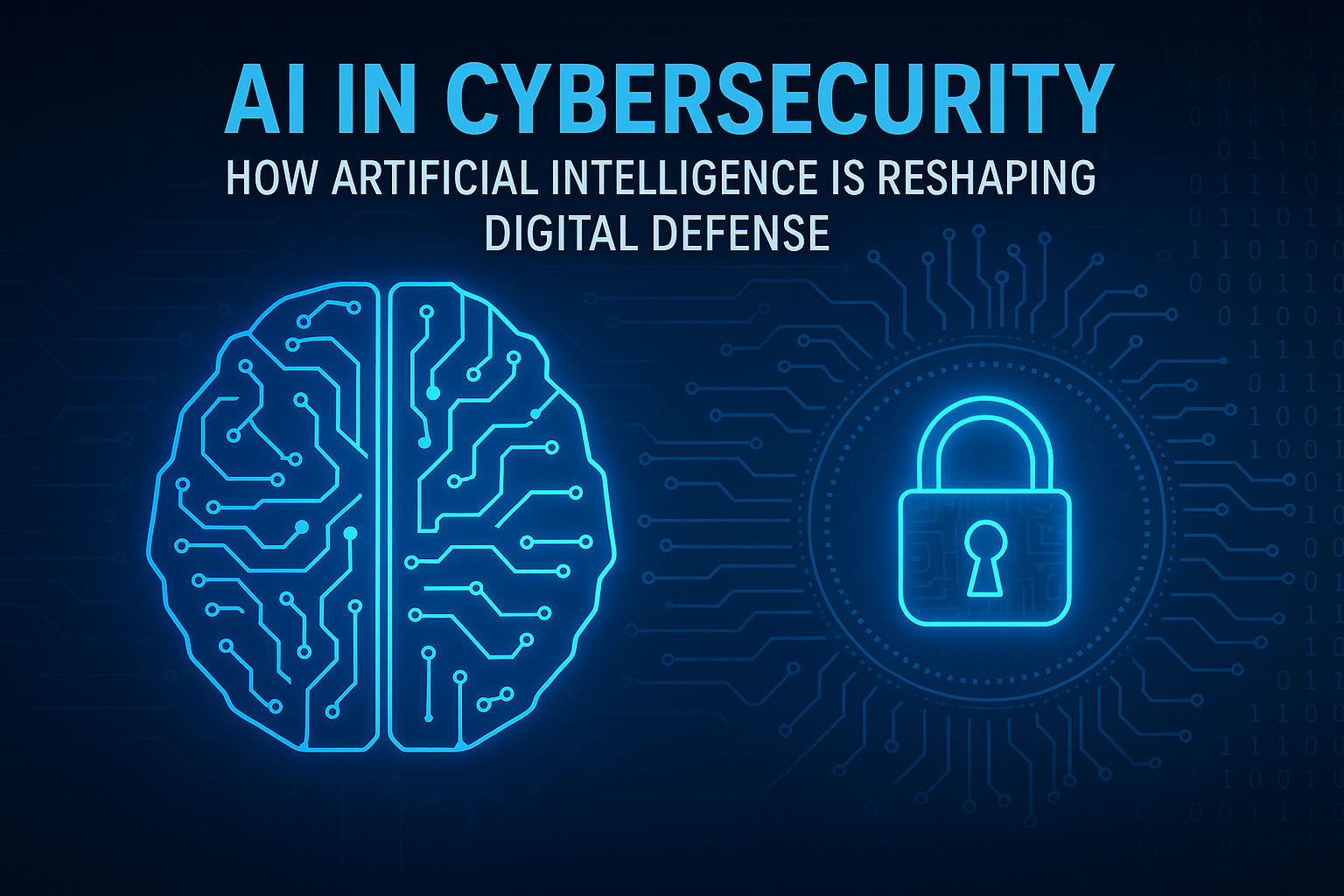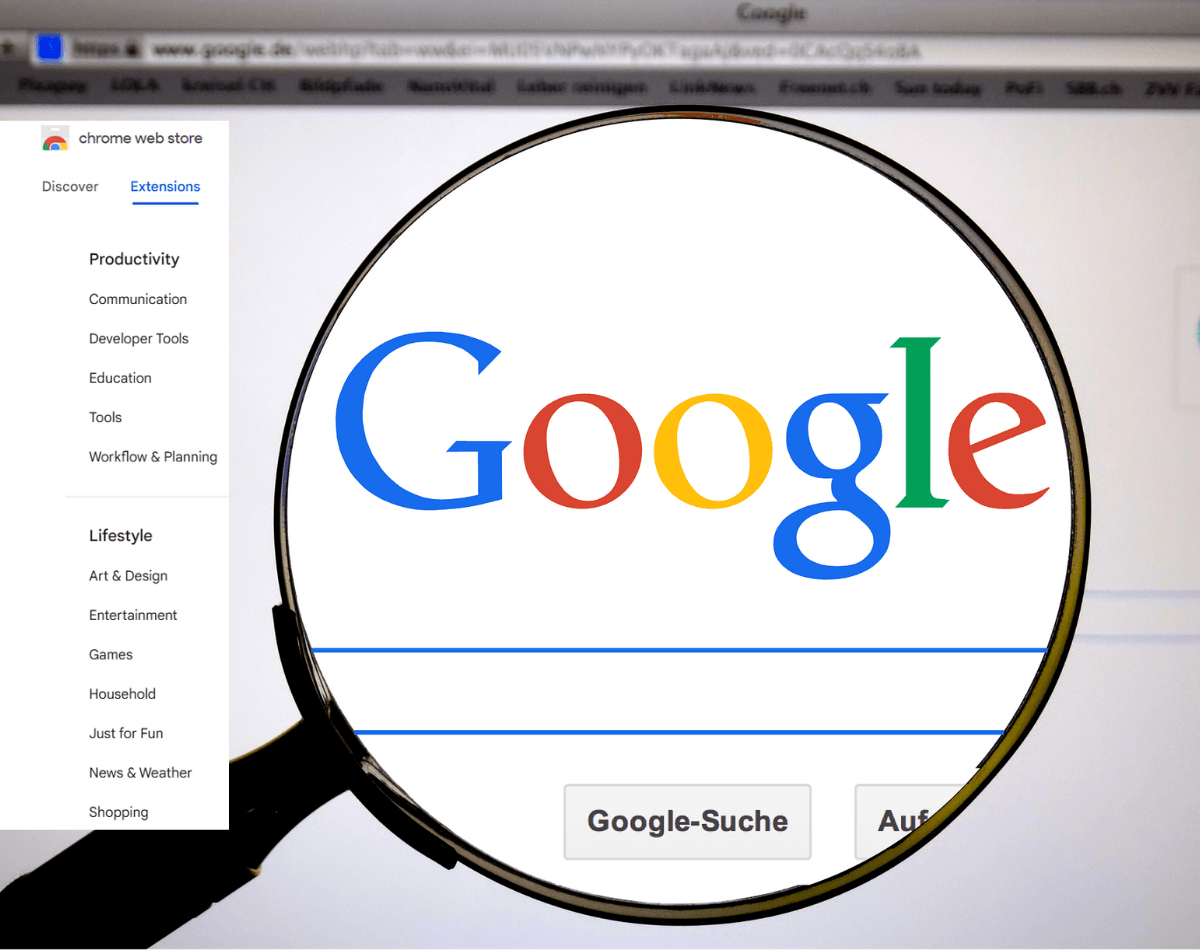ChatGPT, powered by OpenAI’s GPT-4o, now supports image generation and transformation for both free and paid users (though free users may face limits like 3 images per day). Here’s how to do it:
Ghibli-Style Image Transformation: A Step-by-Step Guide with ChatGPT and Grok
1. Converting an Image to Ghibli Style Using ChatGpt
Step 1: Access ChatGPT
- Visit chat.openai.com or launch the ChatGPT app on your mobile device.
- Log in with your OpenAI account (create one if you don’t have it).
Step 2: Select the Right Model
- Ensure you’re using GPT-4o, the model with image generation capabilities.
- On the website, check the model dropdown (top left); on the app, it’s usually auto-selected for free users unless you’ve switched it.
Step 3: Upload Your Image
- Click the “+” or paperclip icon in the prompt box (bottom left on the website, similar on the app).
- Upload the image you want to convert—could be a photo, drawing, or anything else.
Step 4: Enter Your Prompt
- Type a clear instruction in the text box, like:
- “Turn this image into a Studio Ghibli-style illustration with soft colors, muted tones, and hand-painted details.”
- Or simpler: “Ghiblify this image.”
- Be specific if you want certain elements emphasized (e.g., “Keep the background lush and natural, like a Ghibli forest”).
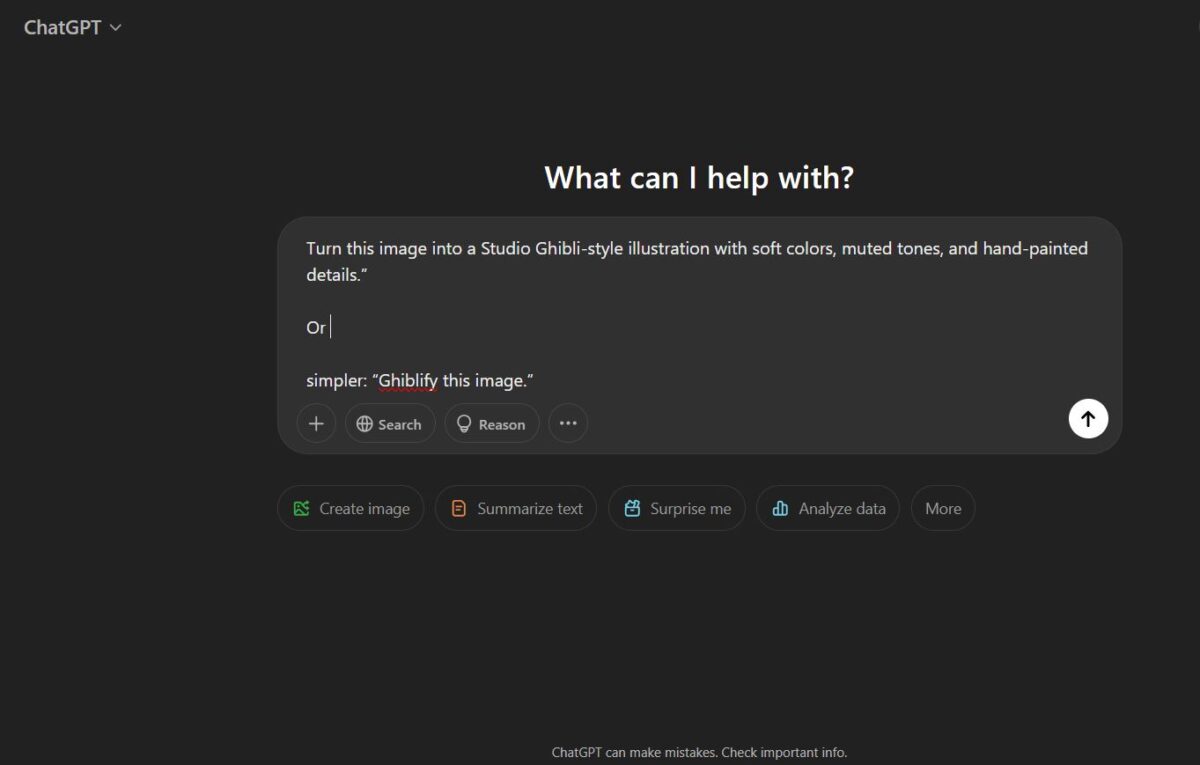
Step 5: Generate the Image
- Hit send/submit. Wait a few seconds to a minute—rendering time varies based on demand.
- ChatGPT will output the transformed image in the chat window.
Step 6: Save or Refine
- Right-click (desktop) or long-press (mobile) the image to download it.
- If it’s not quite right, reply with tweaks like: “Soften the colors more” or “Add more Ghibli-style texture.” GPT-4o supports refining in follow-up prompts.
Note: Free users might hit a daily limit (e.g., 3 images), and high demand could cause delays. Paid users (Plus, $20/month) get unlimited generations and faster processing.
Ghibli-Style Image Transformation
2. Converting an Image to Ghibli Style Using Grok
Ghibli-Style Image Transformation
Grok, built by xAI (I’m Grok 3, by the way), offers a free alternative for image transformation, accessible via the X platform or Grok’s standalone interface. Here’s the process:
Step 1: Access Grok
- Open the X app or website (x.com) and find the Grok feature (usually under a sidebar or search for “Grok”).
- Alternatively, go to xAI’s Grok portal if available in your region (check x.ai for updates).
- No subscription needed—Grok 3 is free as of now.
Step 2: Upload Your Image
- Look for the paperclip or attachment icon in the Grok chat interface (bottom left on X).
- Upload the image you want to transform.
Step 3: Enter Your Prompt
- In the text box, write something like:
- “Transform this image into a Studio Ghibli-style artwork with smooth light, pastel color, and detailed backgrounds.”
- Or short and sweet: “Make this Ghibli-style.”
- Add details if needed (e.g., “Focus on a whimsical, nature-heavy vibe”).
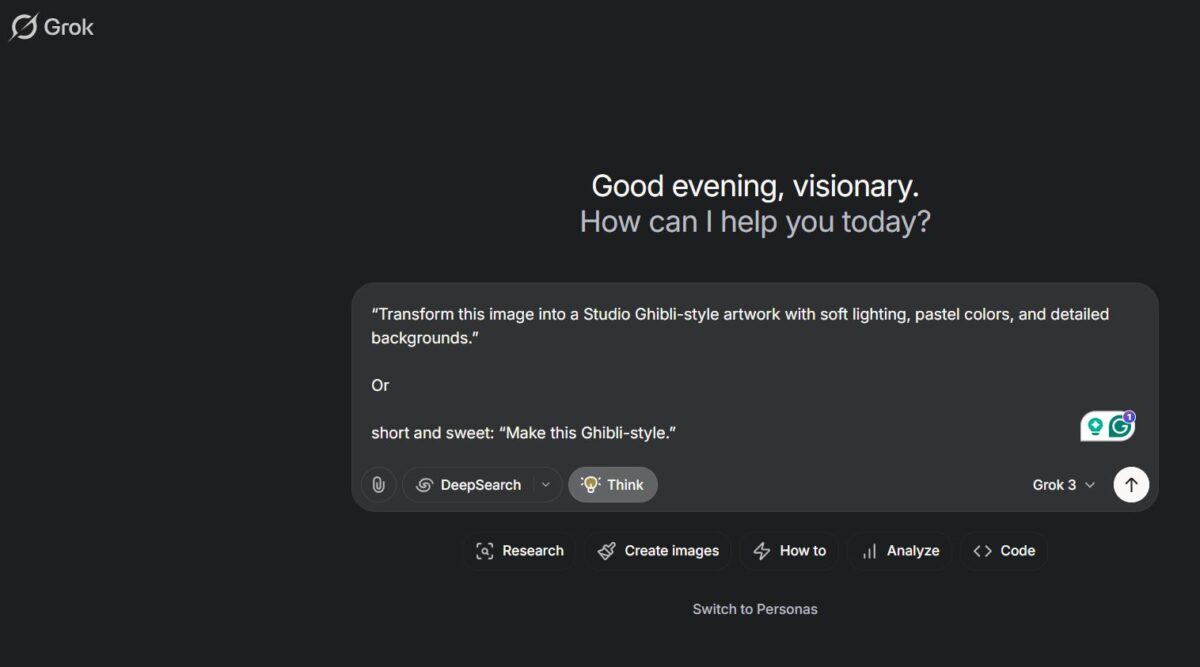
Step 4: Generate the Image
- Submit the request. Grok 3 will process it—expect a wait of a few seconds to a minute.
- The stylized image will appear in the chat.
Step 5: Save or Adjust
- Download the image by right-clicking (desktop) or long-pressing (mobile).
- If it’s off, refine it by saying: “Adjust it to look more like Spirited Away” or “Fix the colors to be less vibrant.” Grok supports edits on images it generates.
Ghibli-Style Image Transformation
Note:
1. Free users might hit a daily limit (e.g., 3 images), and high demand could cause delays. Paid users (Plus, $20/month) get unlimited generations and faster processing.
2. Grok’s accuracy might not match ChatGPT’s GPT-4o for fine details, but it’s free and widely accessible. Results can vary—sometimes it nails the Ghibli vibe, sometimes it’s a bit abstract.
Read More: https://visionarydaily.in