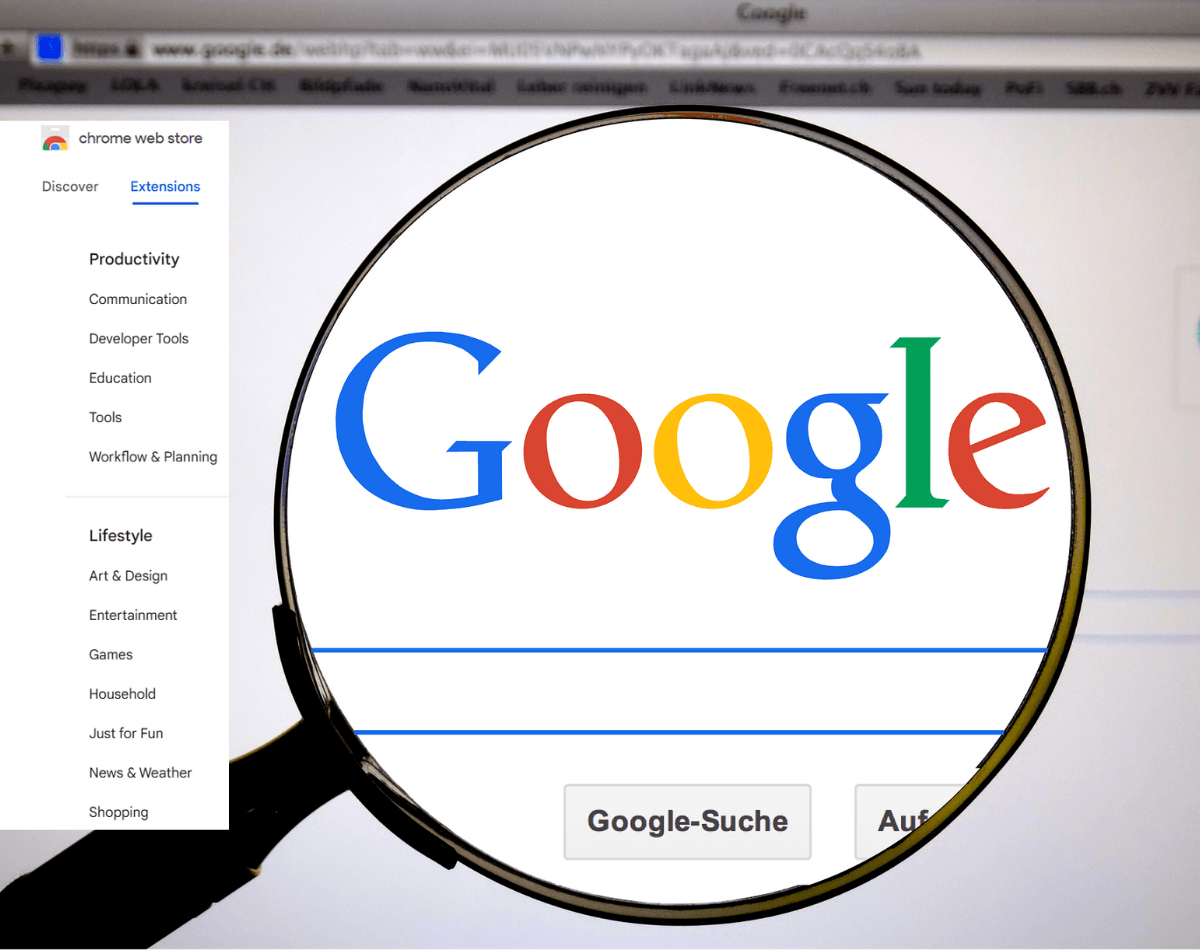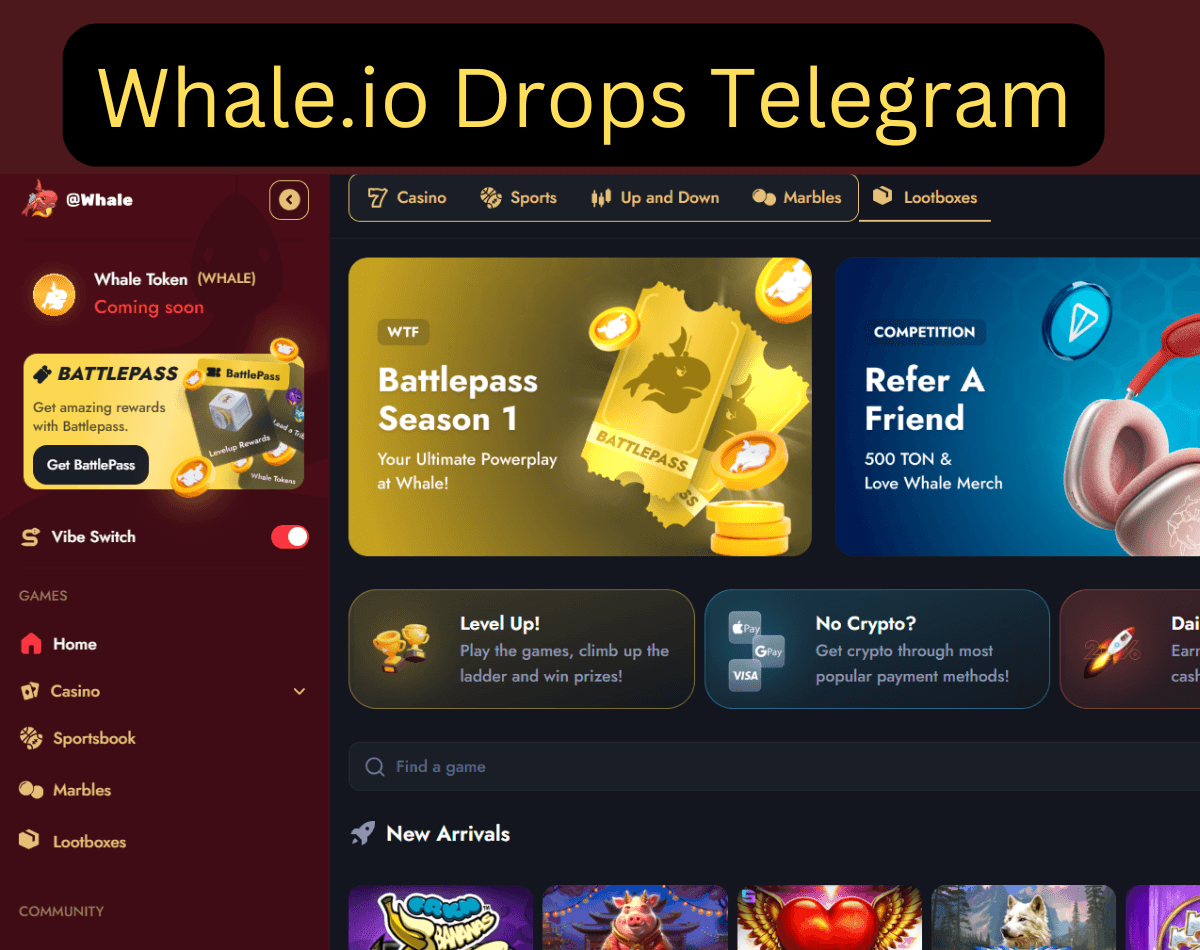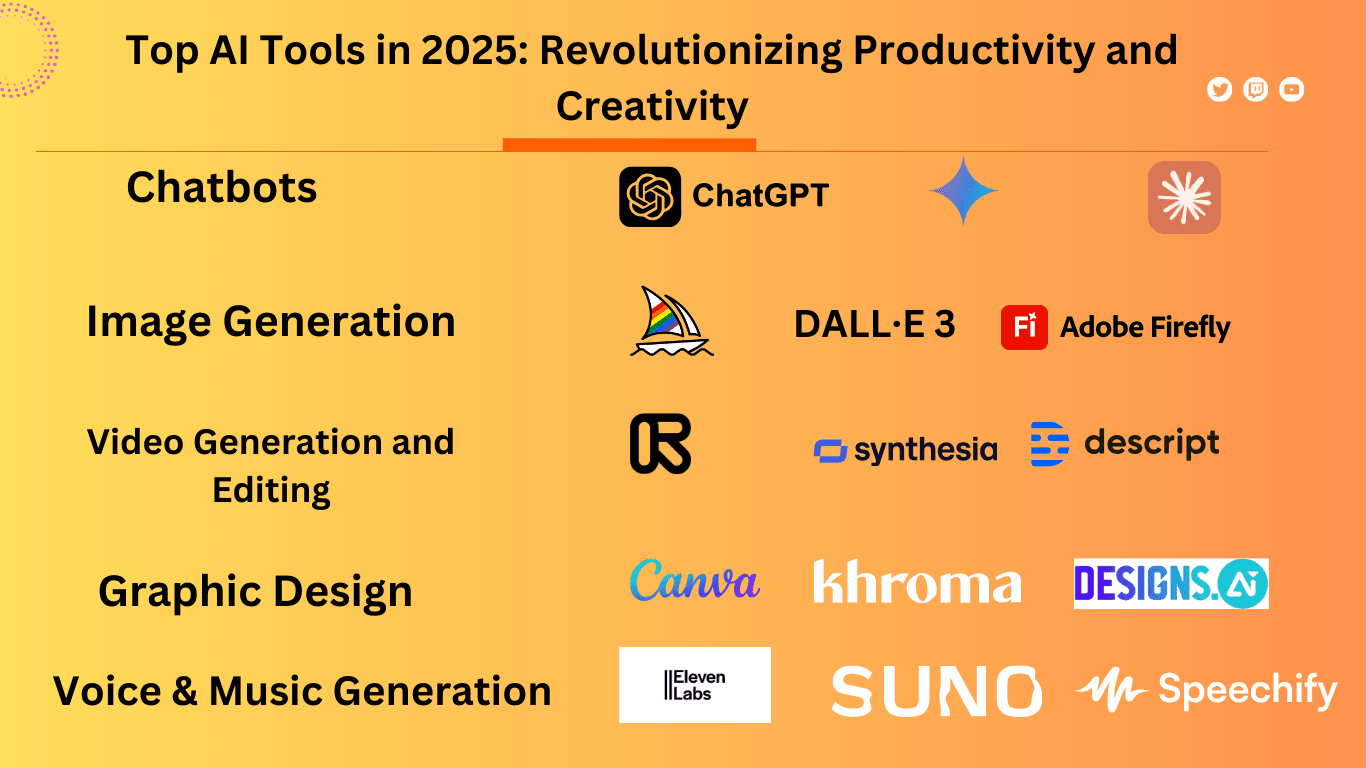Google Chrome Security Alert: A recent cybersecurity incident has put more than 3.2 million Google Chrome users at risk after hackers compromised well-known browser extensions. By injecting malicious scripts, they managed to redirect web traffic for fraudulent purposes. Experts suspect this cyberattack on Chrome extensions was facilitated through a supply chain breach, which allowed cybercriminals to take advantage of trusted extensions and push harmful updates without users being aware.
Google Chrome Security Alert
Users of Google Chrome have been advised to uninstall 16 “malicious” extensions that pose security threats and could lead to fraud perpetrated by a known “threat actor.” These extensions, which impact features like screen capture, ad blocking, and emoji keyboards, potentially affect at least 3.2 million users, as reported by GitLab Threat Intelligence.
The compromised extensions insert harmful code into browsers, enabling hackers to steal personal data and conduct search-engine manipulation for ad revenue, according to Tom’s Guide. Although these extensions were initially legitimate, they became compromised after users granted them permission, allowing harmful updates to corrupt their functionality.
As noted by tech publication Notebook Check, the attack was linked to developer accounts that unwittingly lost control of their extensions to the attackers, who then made their dangerous updates available through official browser extension stores.
The dangerous extensions include:
- Emojis (Emoji Keyboard)
- Blipshot
- Color Changer for YouTube
- Video Effects for YouTube and Audio Enhancer
- Themes for Chrome and YouTube Picture in Picture
- Mike Adblock für Chrome
- Super Dark Mode
- Emoji Keyboard Emojis for Chrome
- Adblocker for Chrome (NoAds)
- Adblock for You
- Adblock for Chrome
- Nimble Capture
- KProxy
- Page Refresh
- Wistia Video Downloader
- WAToolkit
The extensions in question have already been taken down from the Chrome Web Store. However, users are advised to manually remove them if they are still active in their browsers.
Tom’s Guide recommends running antivirus software to check for any malware or viruses.
What are extensions?
Extensions are small software tools designed to enhance your browsing experience. They allow you to personalize the functionality and behavior of Chrome according to your specific preferences. Built on familiar web technologies like HTML, JavaScript, and CSS, extensions add a layer of customization that can significantly improve how you navigate the web.
Each extension is designed to serve a clear and focused purpose. While a single extension can incorporate various features, all components must work towards that central goal.
When it comes to user interfaces, simplicity and purposefulness are key. They can be as straightforward as a small icon—like the Google Mail Checker extension—or as extensive as altering an entire webpage.
Extensions are packaged into a single .crx file, which users can easily download and install. This packaging means they don’t rely on content pulled from the internet, unlike regular web applications.
You can find and obtain extensions via the Chrome Developer Dashboard, where they are published in the Chrome Web Store. For further details, check the store’s developer documentation.
What Led to This Situation?
Google Chrome Security Alert
Cybersecurity researchers traced the source of the attack back to compromised developer accounts. Hackers either gained access through phishing tactics or persuaded developers to relinquish control of their extensions. Once they had control, these attackers were able to push malicious updates via the Chrome Web Store, circumventing usual security protocols.
This attack on Google Chrome extensions echoes previous incidents of supply chain breaches, where cybercriminals leverage trusted software to spread malware. Since browser extension updates occur automatically, users remained unaware that their reliable tools had turned against them.
Mechanics of the Malicious Extensions
Experts discovered that these extensions were equipped with hidden service worker functionality that executed several malicious actions:
- Established contact with a remote server upon installation, sending extension details and a unique identifier.
- Stored configuration data locally, with updates dispatched periodically by the attackers.
- Injected harmful scripts into websites to capture data and manipulate browser activity.
- Removed security measures from visited sites by eliminating Content Security Policy headers, raising the risk of additional malware infections.
- Monitored browser sessions to reload tabs and ensure persistence.
User Risks
Google Chrome Security Alert
- Theft of sensitive data like login credentials, browsing history, and personal information.
- Manipulated search engine results that redirect users to harmful or affiliate-laden pages for profit.
- Insertion of deceptive advertisements into websites, exposing users to scams and potential phishing attempts.
- Erosion of browser security settings, allowing attackers to effortlessly install further malware on the user’s device.
What Google Chrome Users Should Do:
Even though Google has taken down these extensions from the Chrome Web Store, they won’t be automatically removed from your browser. If you’ve installed any of the affected extensions, act quickly by following these steps:
1. Remove Suspicious Extensions
Open Google Chrome and navigate to Settings > Extensions, or simply type chrome://extensions/ in the address bar. Look for any of the extensions mentioned above. Click Remove and confirm your action.
2. Reset Browser Settings
To ensure there’s no lingering malware in your browser:
Open Chrome settings, go to Reset settings under Advanced, and click on Restore settings to their original defaults. Confirm your choice.
3. Check for Unauthorized Activity
Go through your saved passwords and accounts for any signs of unauthorized access. Change passwords for your important accounts, especially if you used autofill with any compromised extensions. Additionally, enable two-factor authentication (2FA) for added protection.
4. Install Trusted Security Software
Utilize a reputable antivirus or anti-malware program to scan your system for any threats that might remain. It’s also wise to consider a password manager to keep your credentials secure instead of storing them in your browser.
How to Stay Safe from Malicious Extensions
- Regularly Audit Installed Extensions: Take some time to review your installed extensions regularly and remove any that you no longer need.
- Check Permissions Before Installing: Only install extensions that require minimal permissions. Be cautious with those asking for extensive access to your browsing data.
- Research Before Downloading: Don’t just rely on high ratings. Read recent reviews and search for security reports on any extension before installing it.
- Enable Browser Security Features: Make use of Chrome’s built-in security tools to limit extension permissions and prevent unauthorized activity.
- Keep Your Browser Updated: Always ensure that Chrome is updated to benefit from the latest security enhancements.
This widespread cyberattack emphasizes the increasing risks connected to browser extensions and how easily attackers can misuse them. With cybercriminals targeting even established and trusted extensions, it’s essential for users to stay alert and proactive in safeguarding their online security.
By adhering to best practices and keeping informed about cybersecurity threats, you can lower risks and enjoy a safer browsing experience.
Google Chrome Security Alert
Read More: https://visionarydaily.in
Extensions: https://chromewebstore.google.com/category/extensions
Google Chrome Security Alert